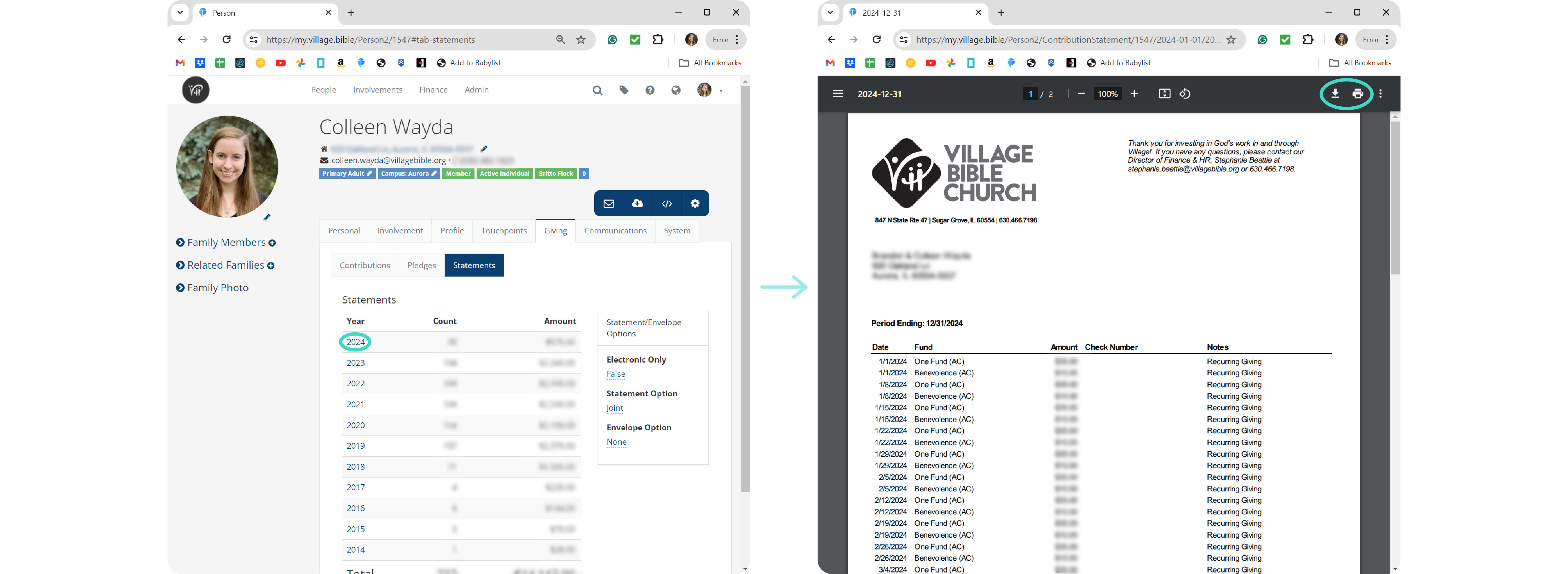View Your Current Giving Progress & Your Giving Statements from Previous Years
How would you like to view your giving statements?
Follow these instructions for viewing a PDF file of your giving statements through our church app or online.
CHURCH APPOnline
HOW TO VIEW YOUR GIVING STATEMENT ON THE CHURCH APP
1. Open the Village Bible Church app on your phone.
- If you don't already have it, click on the buttons below to download the app.
DOWNLOAD ON THE APP STORE DOWNLOAD FROM GOOGLE PLAY
![]()
2. Sign in to the app.
- When you first install the app, you will be given the option to sign in with your phone number or email.
- You can also sign in through text or email at any time by clicking on the light gray circle with the gray silhouette.
- Once you have entered your verification code you will be prompted to set a 4-digit PIN.
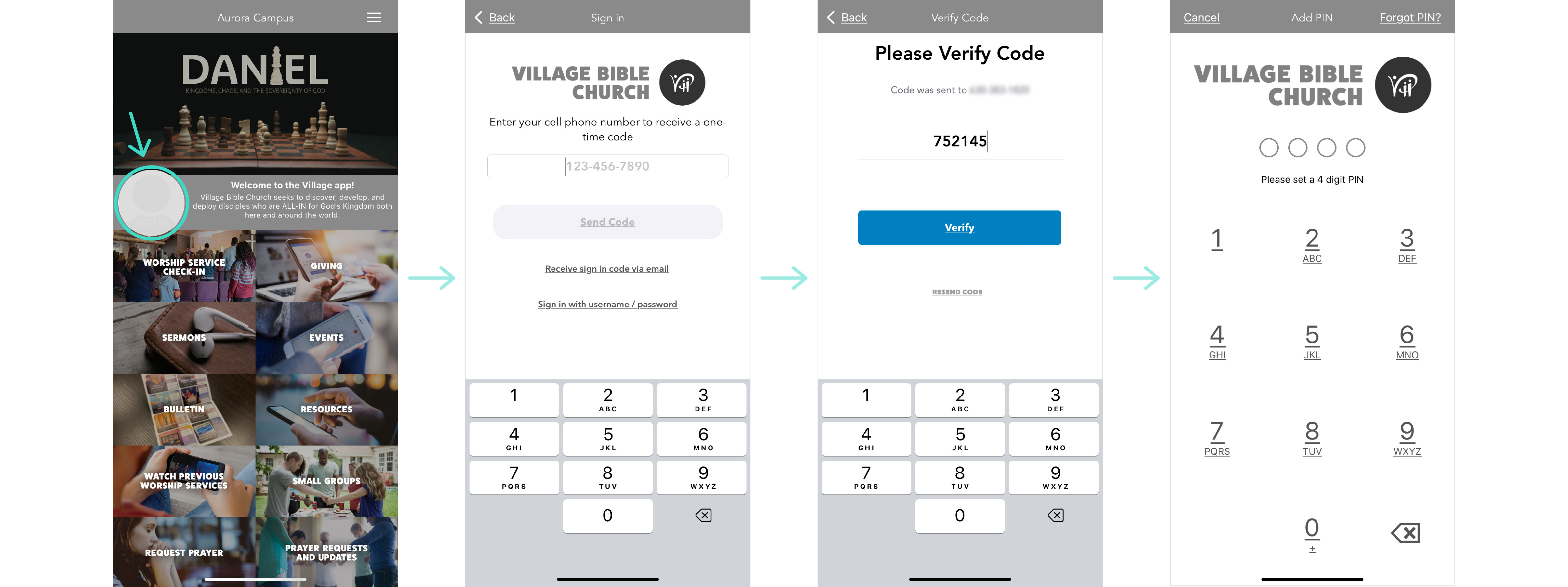
Already signed in?
- If you are already signed in your profile picture will be in the circle on the left.
- If you don't have a profile picture in our database, you will see a gray circle with a white silhouette.
- Click here to learn how to add your picture.
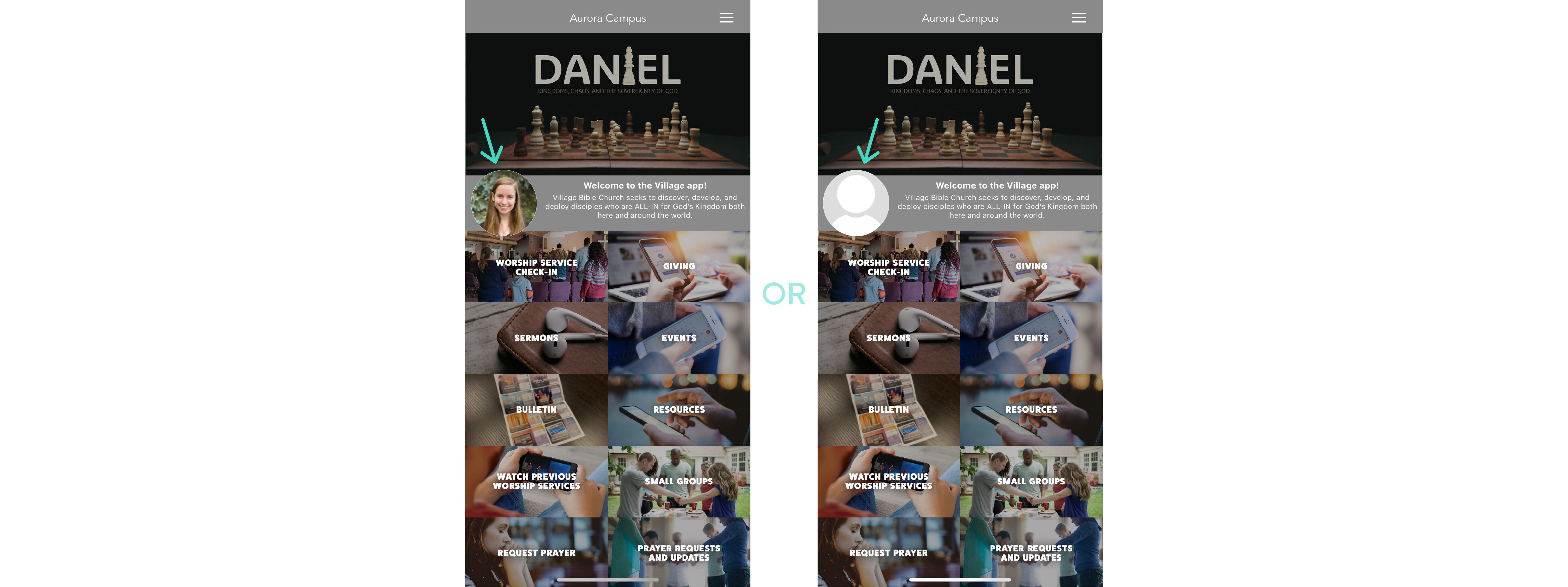
3. Go to the "My Profile" menu.
- If you just signed in, you will automatically be taken to the "My Profile" menu.
- If you were already signed in, click on your profile picture to be taken to the "My Profile" menu.
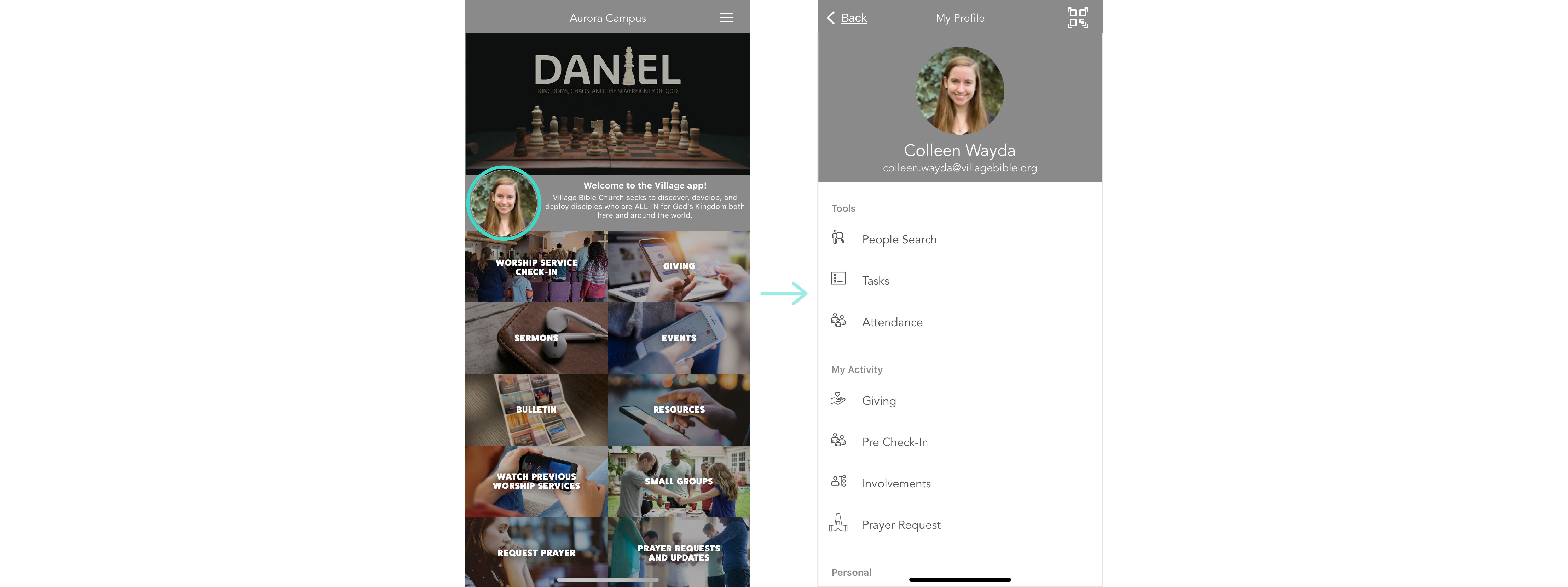
4. Click on "Giving"
- Click on "Giving" listed under "My Activity" to go to the "My Giving" page.
- If you were already signed in, you might be asked to enter your 4-digit PIN.

5. Select the year, of the giving statement you want to view.
- The app will default to the current year, but you can change it by clicking on the black, year button.
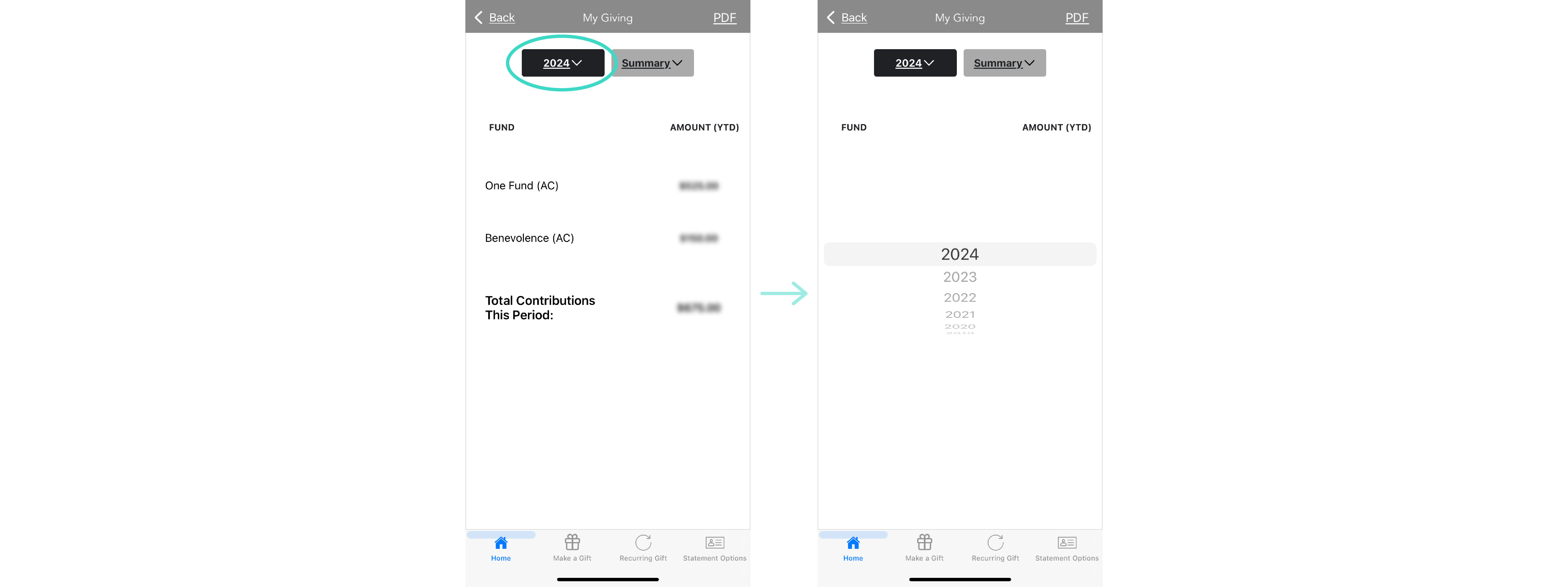
6. Choose a summary or detailed view.
- Using the gray button, you can select to view a summary or detailed view of your giving.
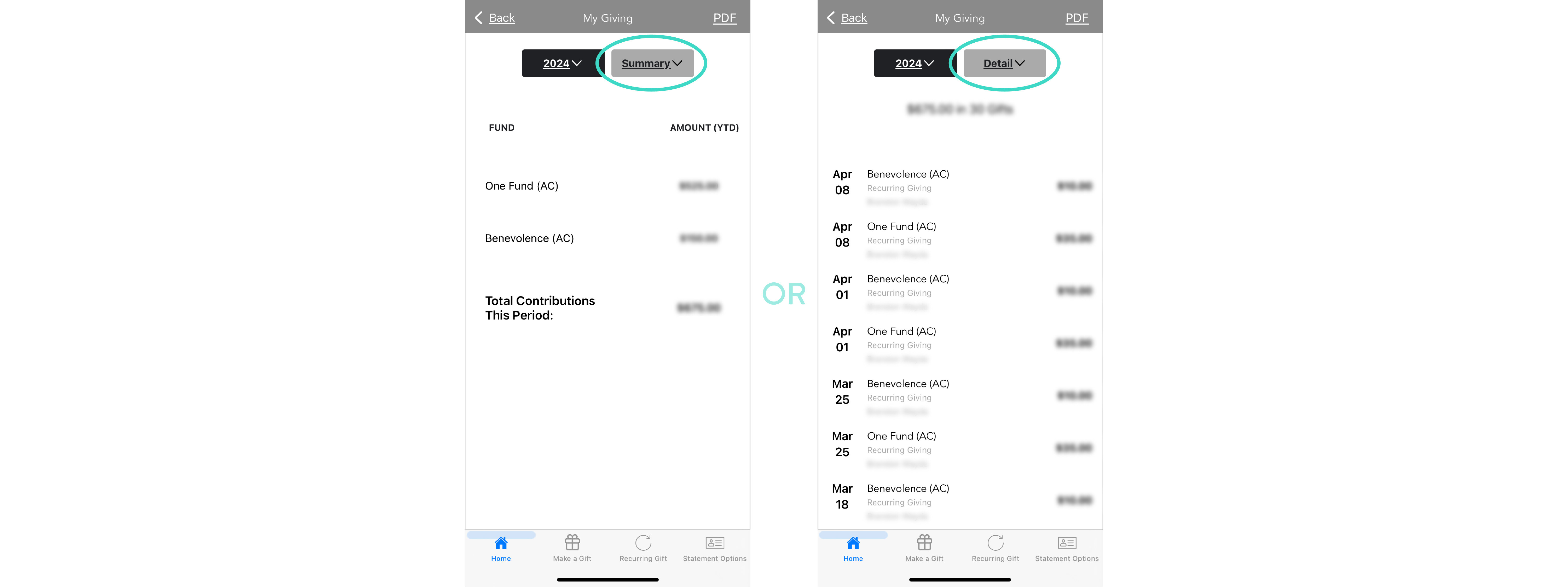
7. Click PDF, to view a PDF version of your giving statement.
- Clicking on "PDF" will open your giving statement as a PDF file in your web browser.
- The app will open the PDF for the year you have selected on the black, year button.
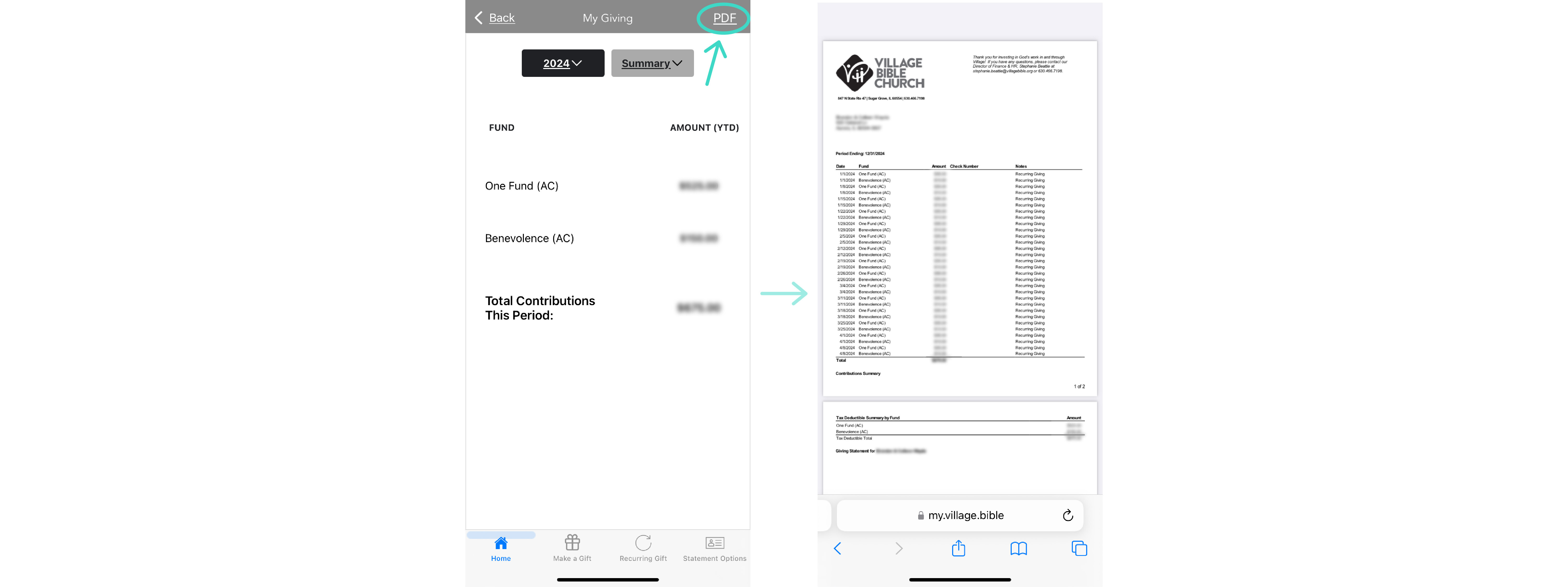
HOW TO VIEW YOUR GIVING STATEMENT ONLINE
1. Sign in to our church database, TouchPoint.
- Click on the button below to sign in to TouchPoint.
- If you forgot your password or just don't know what it is, click on "Forgot?" in the password field.
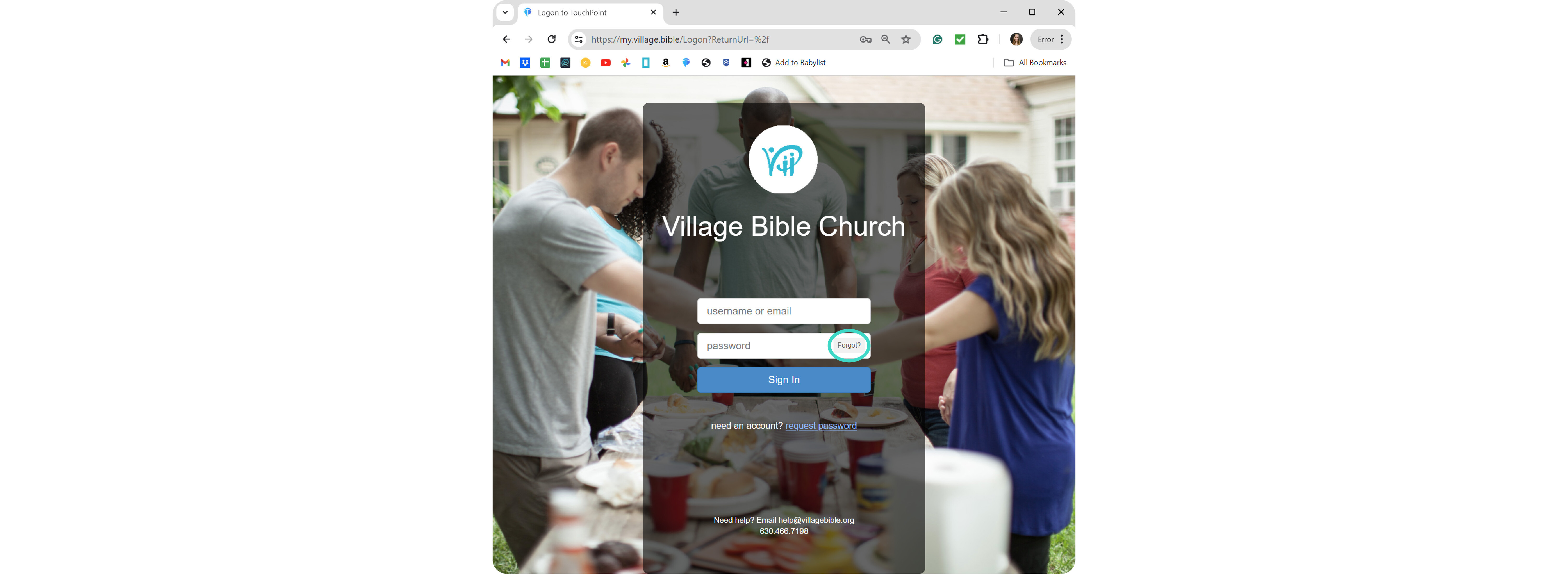
2. Make sure you are on your profile page.
- In most cases, you will automatically be taken to your profile page.
- If you're not on your profile page, click on your picture in the upper right-hand corner and select "Profile"
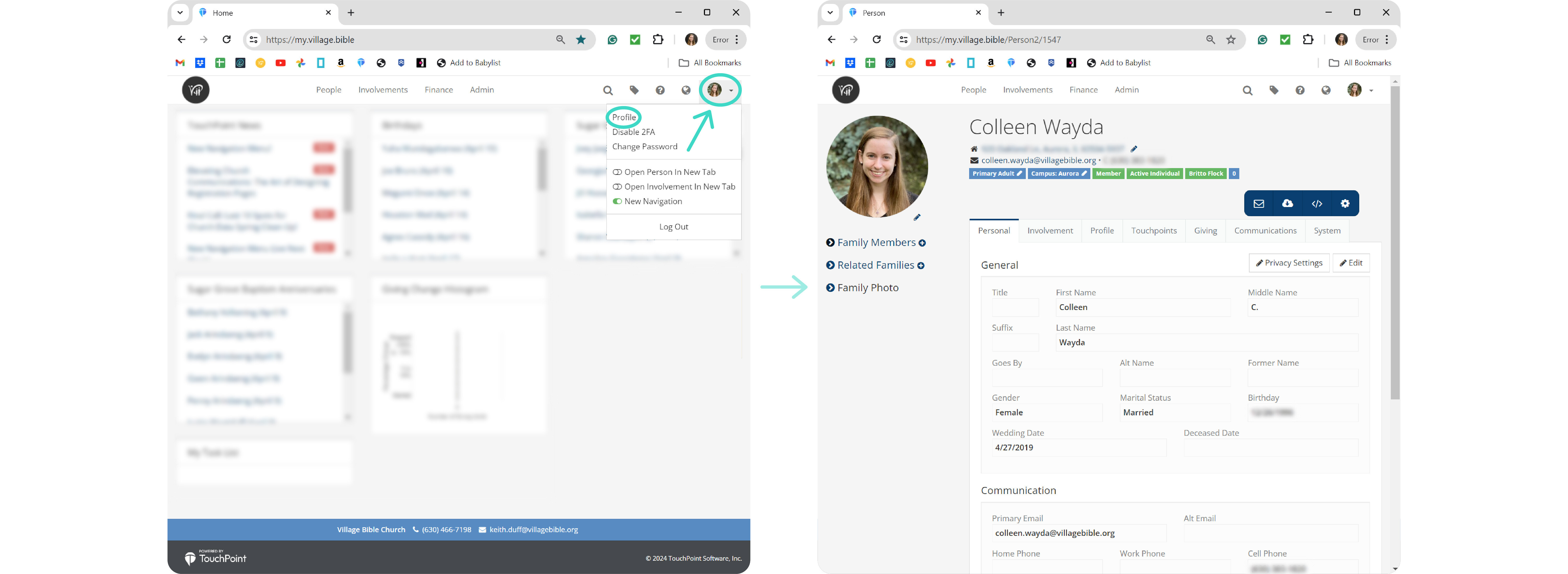
3. Select the "Giving" tab.
- Selecting the "Giving" tab will show you your Giving Summary and Details for the current year.
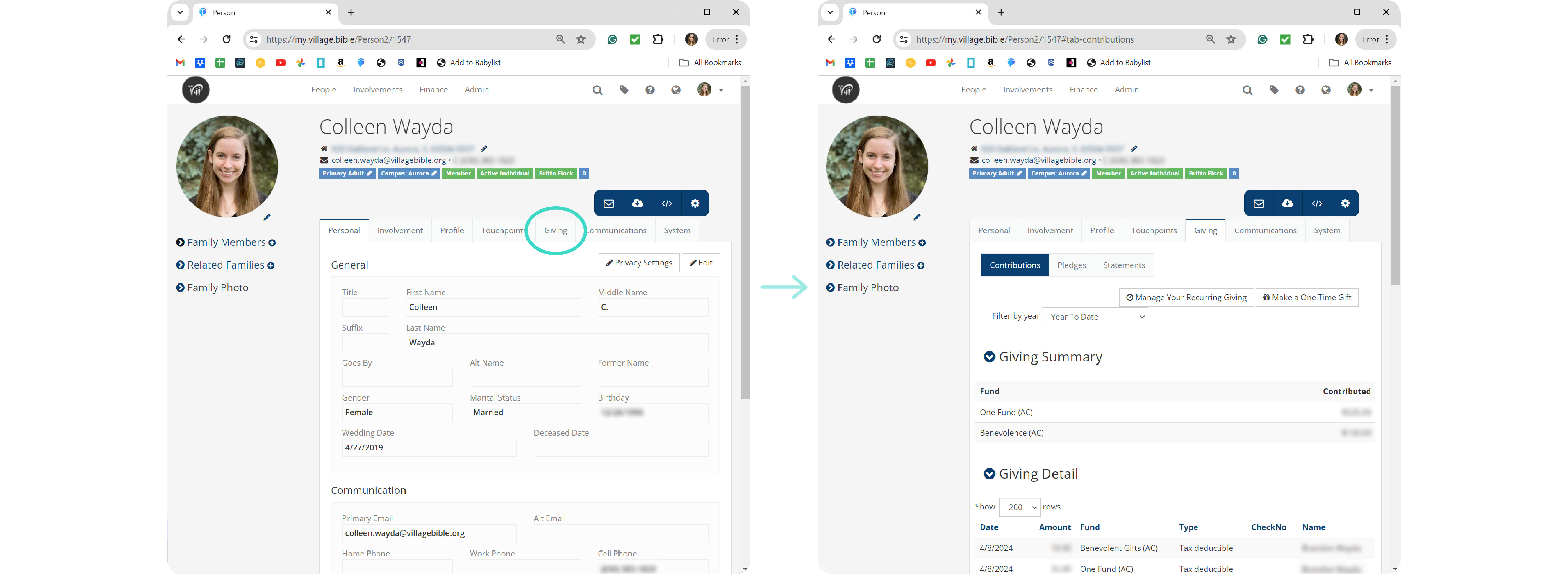
4. Click the "Statements" button.
- Clicking on the "Statements" button will show your total gifts for each year you have given.

5. Select the year of your desired giving statement.
- To view the PDF of a giving statement, click on the year for the statement you wish to open.
- The PDF will open in your web browser where you can view, save/download, or print your statement.